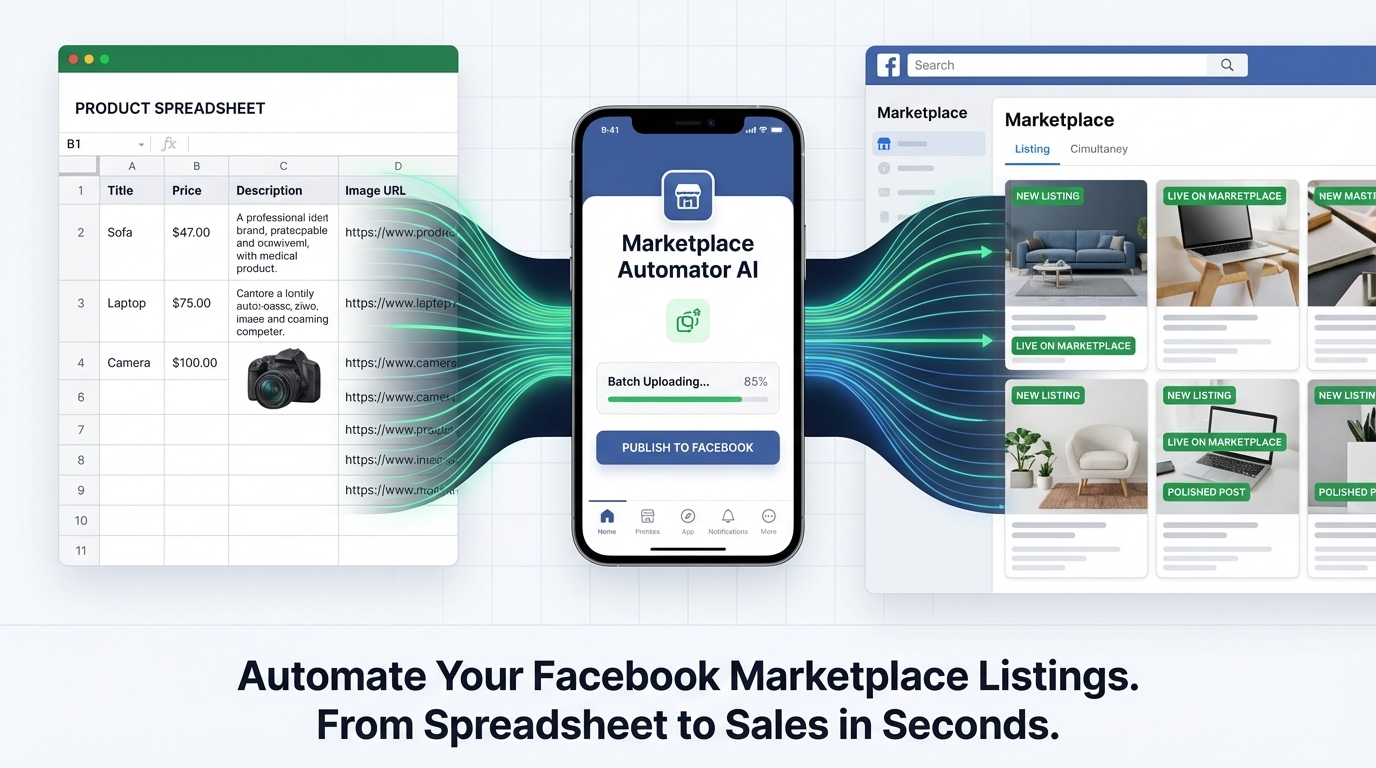
Upload Facebook Marketplace Listings 10× Quicker Using AI with Spreadsheet Agent
Target keywords: Facebook Marketplace CSV, bulk upload Facebook listings, automate Facebook listings, Facebook Marketplace template, product listing automation
Sell more, waste less time
Spreadsheet Agent helps Facebook Marketplace sellers create polished, upload-ready listings in a fraction of the time—no manual entry, no tedious form-filling, no wasted hours.
Whether you're a reseller, shop owner, or side hustler, getting your listings live faster means more chances to make a sale.
How Sellers Waste Time With Facebook Marketplace
Manual uploading on Facebook Marketplace is tedious and time-consuming:
- You have to create each listing from scratch—click, fill out, repeat.
- Uploading product photos one at a time adds hours to your workflow.
- Repeating the same title, price, and condition inputs for every item leads to burnout and mistakes.
The result? Hours lost to repetitive data entry when you could be sourcing inventory, packing orders, or growing your store.
Spreadsheet Agent vs Manual Upload
| Manual Upload | Spreadsheet Agent | |
|---|---|---|
| Setup | Repetitive form for each listing | One‑click template ready |
| Data entry | Copy/paste titles, prices, links for every item | Paste URLs, photos or text once |
| Images | Upload photos one at a time for each product | Images organized neatly into Drive folders per listing for easy drag and drop |
| Time per 50 items | 2-4 hours | 10 - 20 min |
How It Works
Step 1. Pick the Facebook Marketplace Template
Start by selecting the Facebook Marketplace template. This sets up your spreadsheet with the correct columns for Facebook's bulk upload tool.
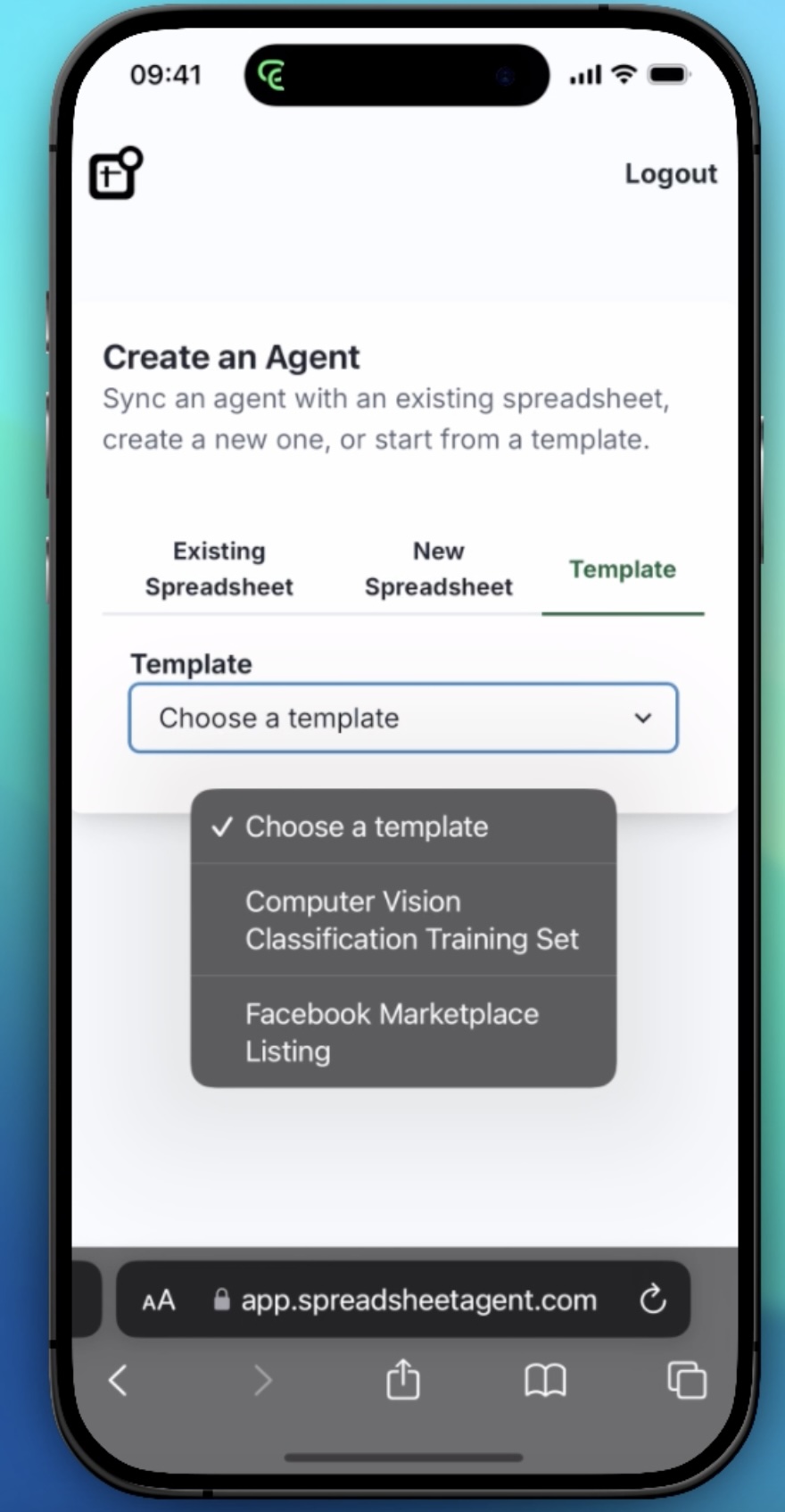 0
0
Step 2. Configure Your Agent
Customize the agent with instructions on how it should process your data. You can provide prompts to ensure the AI handles your listings exactly as you need.
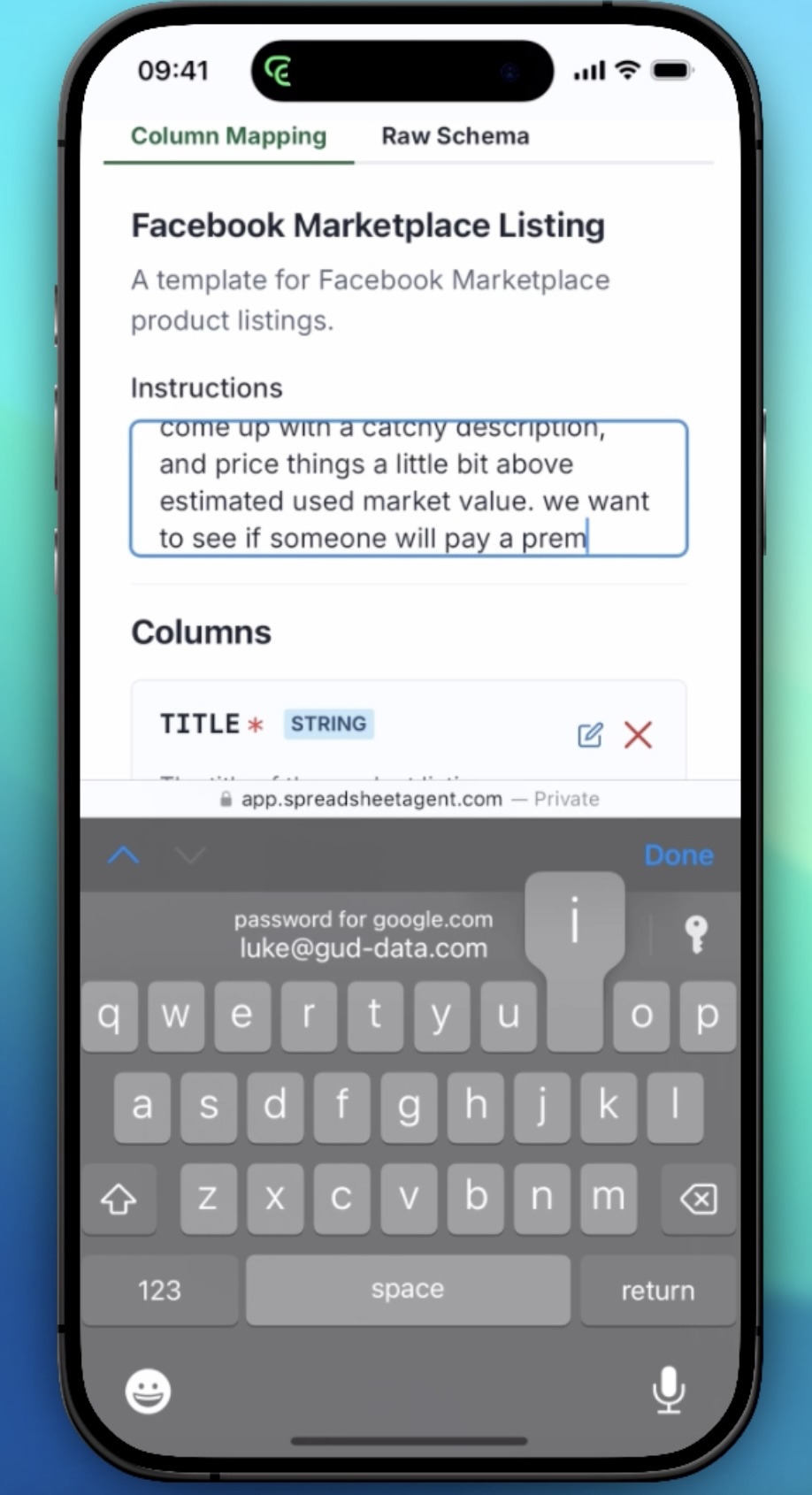
Step 3. Upload Images to Generate Listings
Upload an image, and the AI will automatically generate a product listing. You can also upload additional images, which will be organized in a Google Drive folder titled with the product name and linked in your spreadsheet.
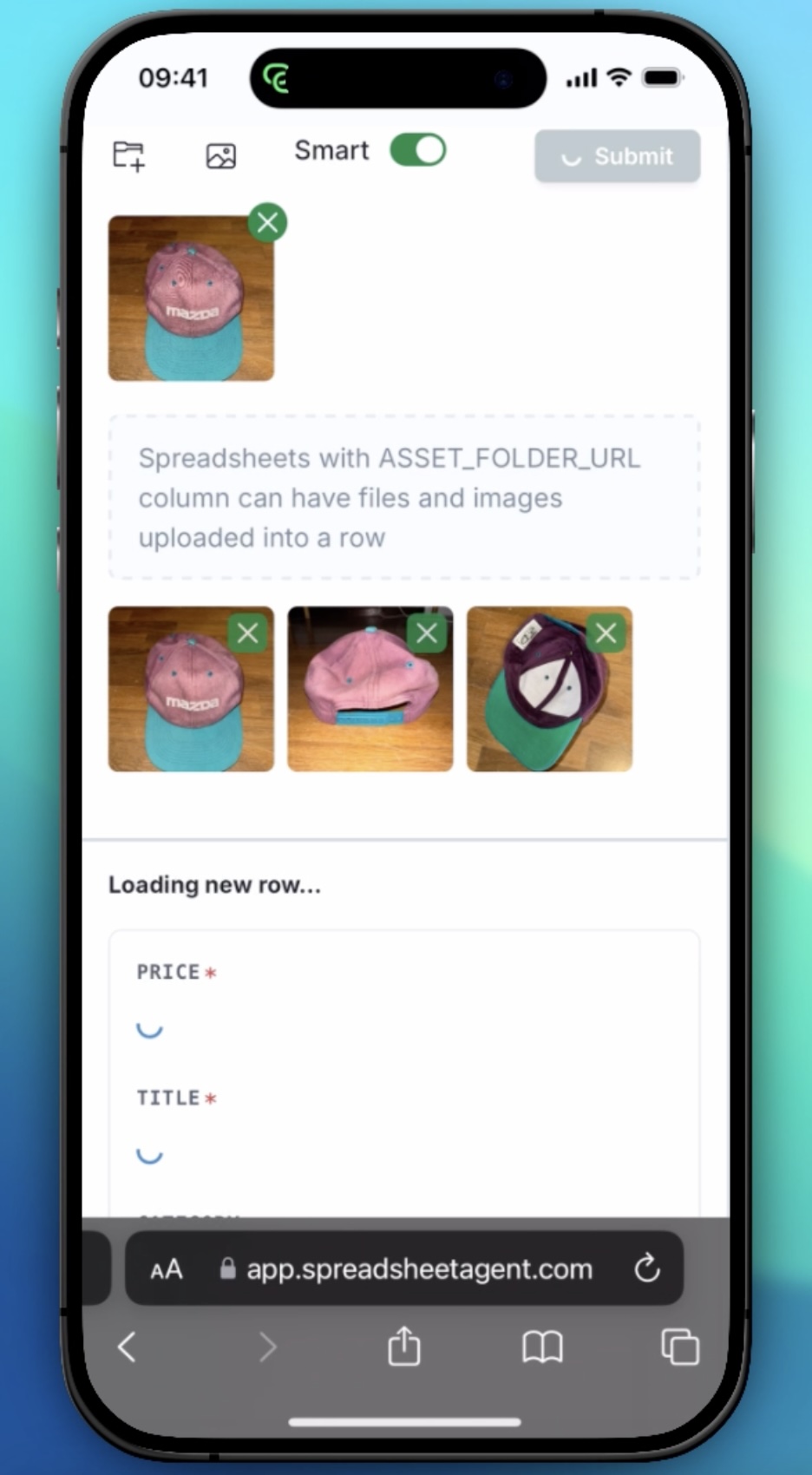
Step 4. Review and Insert the Data
Review the data generated by the AI. Once you're happy with it, insert it into your Google Sheet with a single click.
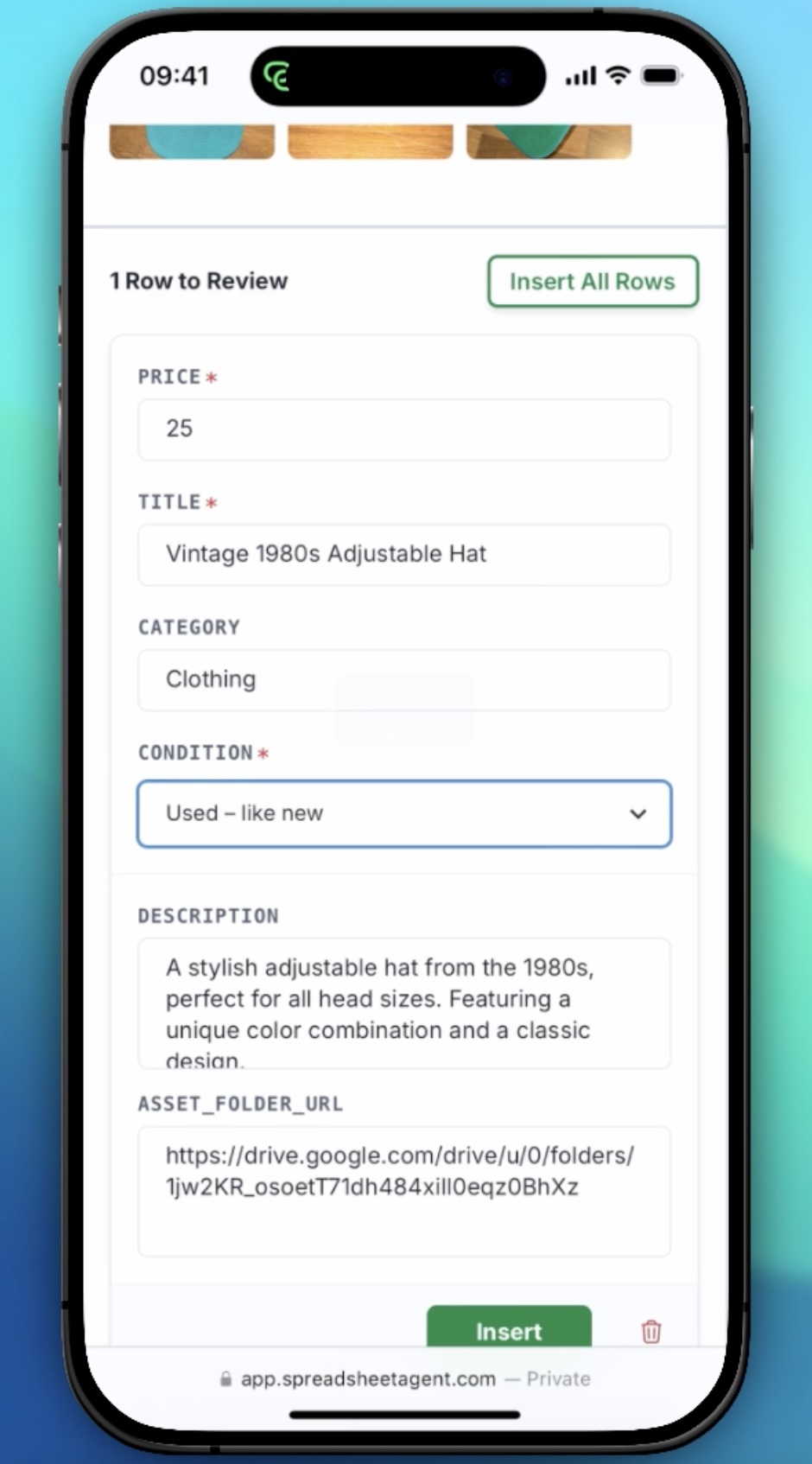
Step 5. Download and Bulk Upload to Facebook
Download your completed spreadsheet and the Google Drive folder containing your images. The folder structure is organized by product title, making it easy to upload everything to Facebook Marketplace's bulk uploader.
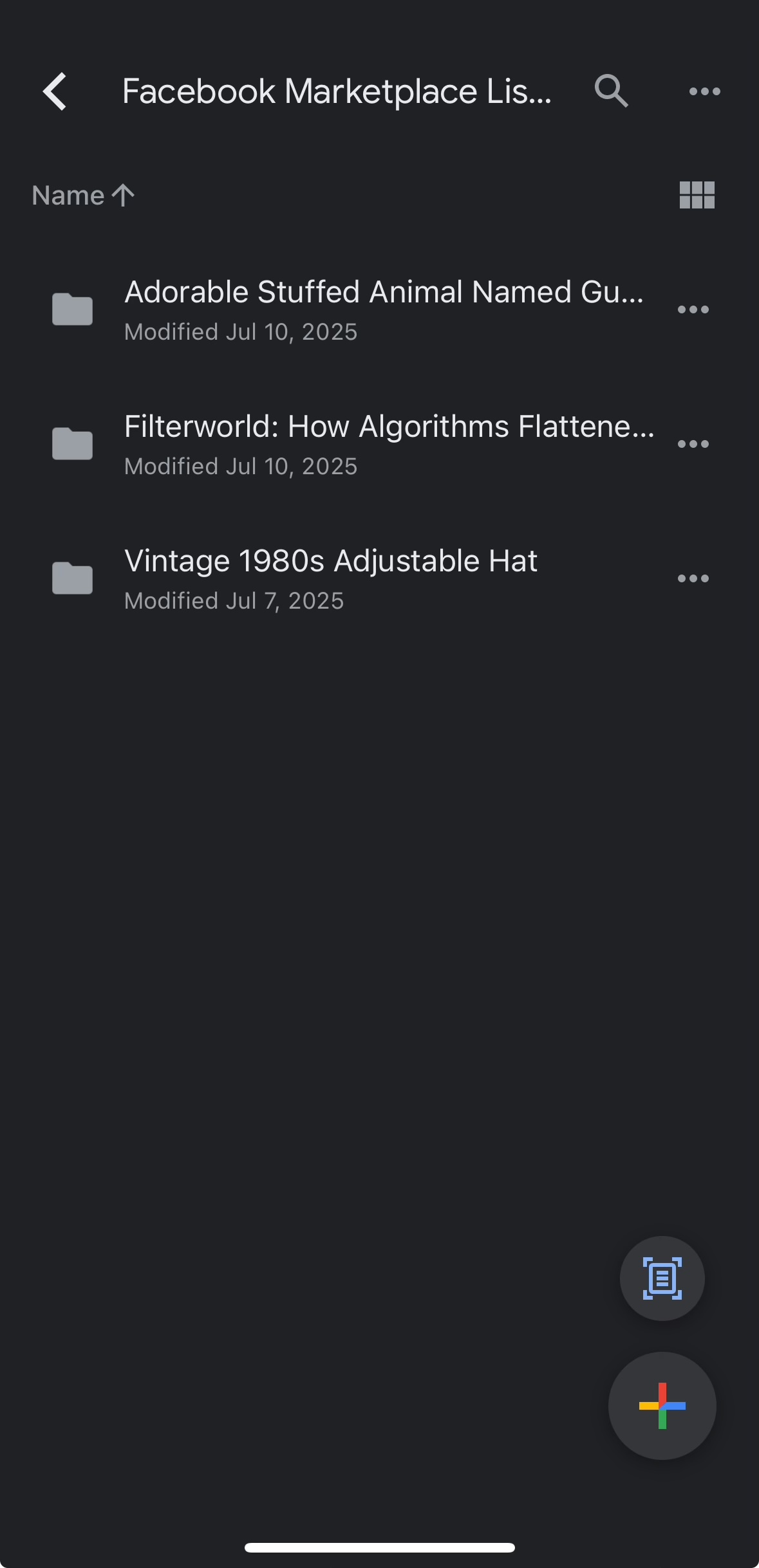
Perfect for
- High‑volume resellers & dropshippers
- Virtual assistants managing client inventories
- Garage‑sale flippers freeing up weekends
- Brick-and-mortar stores who want to drive traffic to their store
Frequently Asked Questions
Do you upload directly to Facebook?
For now we export a validated CSV; you drag‑and‑drop it into Facebook's bulk uploader.
What about other marketplaces?
Amazon, eBay, and Poshmark templates are on our roadmap.
Ready to ditch copy/paste forever?
Automate your spreadsheet data entry today. 500 rows for $5.
Get StartedP.S. Need Shopify or eBay support? Join the wait‑list in the footer and we'll notify you as new marketplace templates go live.